# Installation
⚠️ In order to make the cy.pa11y() command available in your project, there are 3 steps to follow:
# Installing the dependency
In your favorite terminal:
$ yarn add -D @cypress-audit/pa11y
# or
$ npm install --save-dev @cypress-audit/pa11y
# The server configuration
By default, if you try to run Lighthouse from the command line (or from Nodejs), you will see that it opens a new web browser window by default. As you may also know, Cypress also opens a dedicated browser to run its tests.
The following configuration allows Lighthouse and Cypress to make their verifications inside the same browser (controlled by Cypress) instead of creating a new one.
# Cypress over v10
In the cypress.config.js file, make sure to have:
const { pa11y, prepareAudit } = require("@cypress-audit/pa11y");
module.exports = {
e2e: {
baseUrl: "http://localhost:3000", // this is your app
setupNodeEvents(on, config) {
on("before:browser:launch", (browser = {}, launchOptions) => {
prepareAudit(launchOptions);
});
on("task", {
pa11y: pa11y(),
});
},
},
};
# Cypress prior to v10
In the cypress/plugins/index.js file, make sure to have:
const { pa11y, prepareAudit } = require("@cypress-audit/pa11y");
module.exports = (on, config) => {
on("before:browser:launch", (browser = {}, launchOptions) => {
prepareAudit(launchOptions);
});
on("task", {
pa11y: pa11y(), // calling the function is important
});
};
# Making Cypress aware of the commands
When adding the following line in the cypress/support/commands.js file, you will be able to use cy.pa11y inside your Cypress tests:
import "@cypress-audit/pa11y/commands";
You can call cy.pa11y(opts) with opts being any kind of the pa11y options (opens new window).
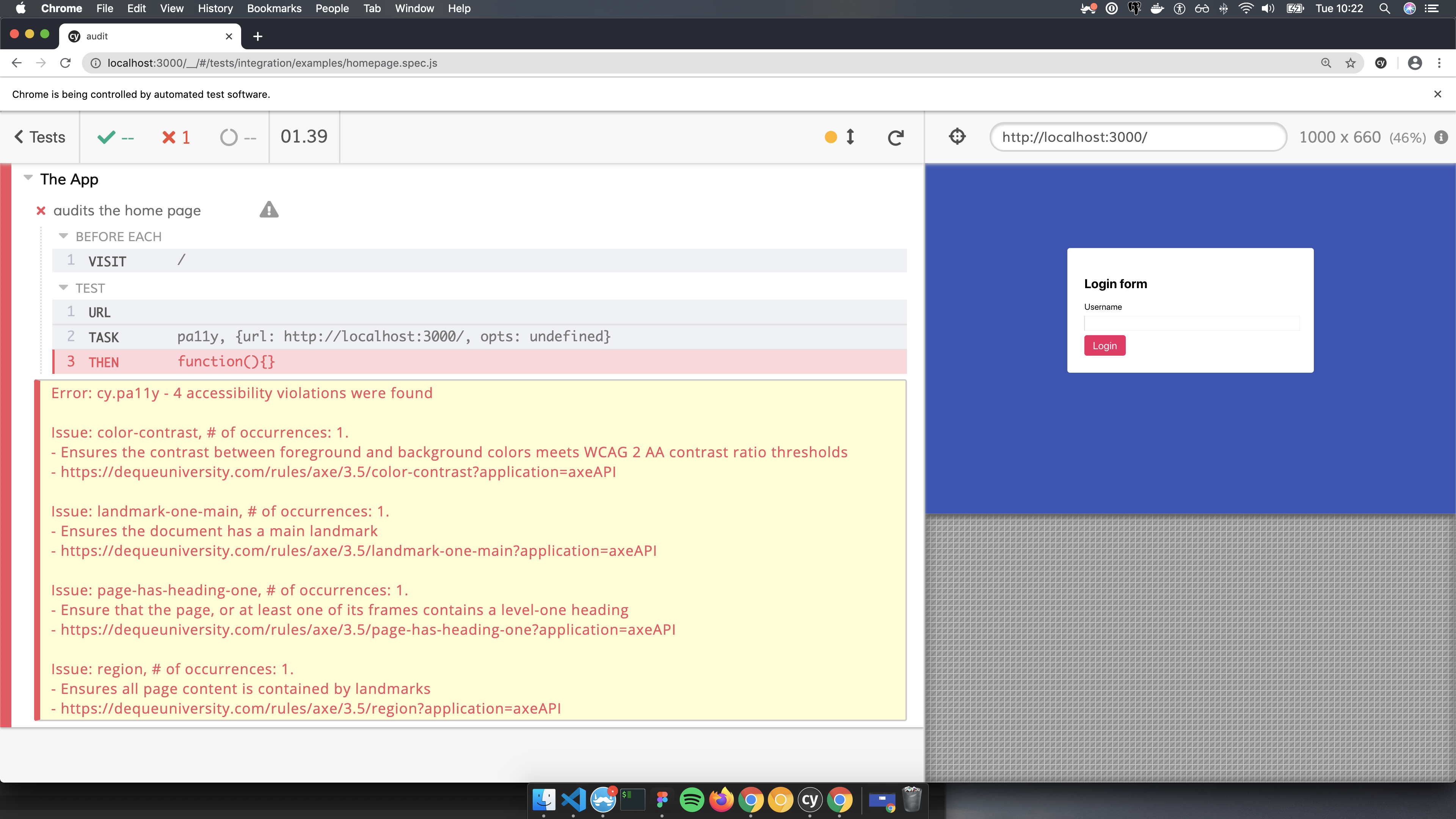
← Good to know API →